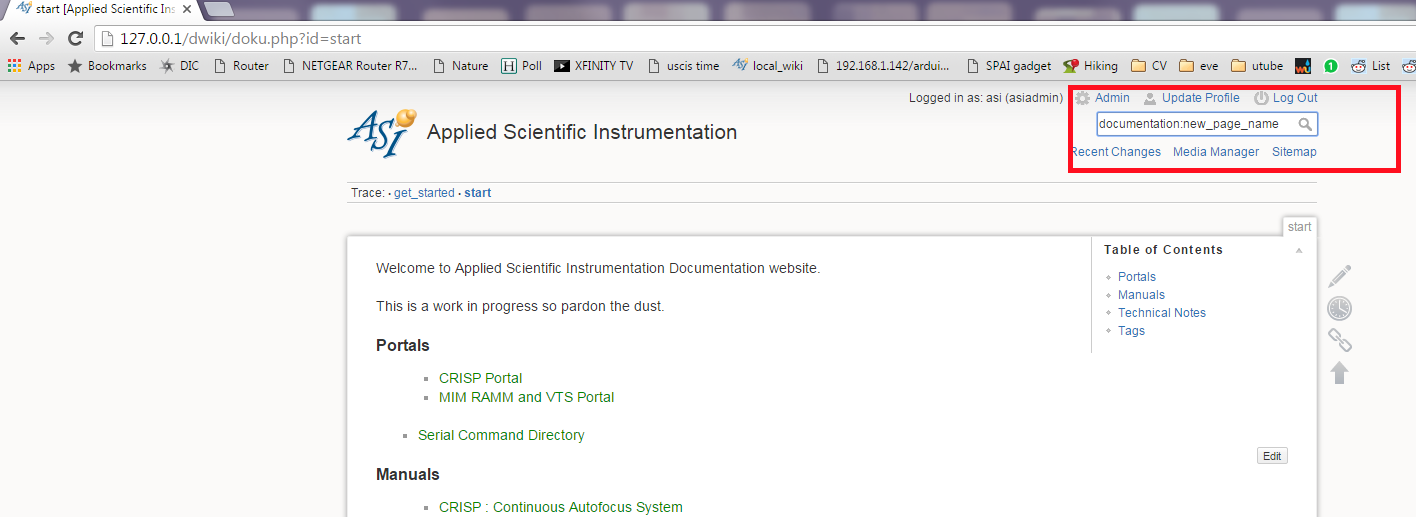Table of Contents
Getting started Creating/Editing Pages in this Wiki
At the moment , Creating and editing content on this site is restricted to ASI staff. Please contact ASI if like you like any additions or corrections.
Creating a New Page
- Begin by typing the Namespace and name of the new page into the Search field and search
- Folders in Dokuwiki are called NameSpace. All ASI Manuals, Tech Notes don't require a Namespace and title of the page can be input directly. Commands get the namespace “commands”.Further Organising is done thru the Tag system.
- In the Picture below , Namespace is
Documentationand new page name isnew_page_name. Dokuwiki doesn't allow Upper Case and Whitespaces in page names.
- Dokuwiki then takes you to the search page, and lists all the pages that are similar or relevant. Press the
Create This Pagebutton to create the page.
- Next, Dokuwiki creates this page and shows you the Editing interface with a toolbar. Remember to save when done.
Organizing the Wiki
- A Page can have multiple Tags. For example the page CRISP : Continuous Autofocus System has the tags
manualandcrisp - Please give the tag
manualonly to pages that are considered vital for the user to read inorder to operate or setup the device. - Another tag that will be common is
tech_note. These pages aren't considered vital for all user to read and are more specific.The following pages are organised withtech_notetag . TN147: Changing Piezo Drive Card's Fast Slow Compensation and Technical Note: CRISP Error Calculation Algorithm - Atm pages that have the
manualortech_notetag will automatically be linked on this Wiki's start page.
Style Guide
For second person should I use “we” or “you”? Should I use active voice or passive voice? When in doubt refer to the Google Style Guide. Its free and accessible, written with technical subject in mind.
CE Compliance
To Comply with CE we need to provide user with safety notices, and where possible define them to the user. This is the Safety Notices page. It can be included in your page with the following syntax. These icons are available on the toolbar as Wrap Plugin ( )
)
{{page>safety_notices}}
Safety Notices
This user documentation contains safety notices (Warning, Caution, Notice, etc) concerning the safe use of the product. See definitions below.
Warning: Indicates a hazardous situation which, if not avoided, could result in death or serious injury. It is important not to proceed until all stated conditions are met and clearly understood.
Caution: Indicates a hazardous situation which, if not avoided, could result in minor or moderate injury. It is important not to proceed until all stated conditions are met and clearly understood.
Notice: Indicates instruction that must be followed to avoid damage to the product or other equipment.
Note: A note is used to indicate information that is important for trouble-free and optimal use of the product.
Tip: A tip contains useful information that can improve or optimize your procedures.
MS Word (docx only) to DokuWiki
PanDoc is a command line software you can use to convert MS Word documents into Dokuwiki formatted text.
pandoc -t dokuwiki -o output.txt input.docx --extract-media=%CD%
When this program finishes running , it will generate a file called output.txt that has the Dokuwiki formatted text. Then in the Parent directory a new folder \wiki\ is created with all the images in the word file extracted.
Contents of The output.txt can be cut pasted into dokuwiki , the images will need to be renamed (because all images are image1,2,3 etc the names will clash, so rename to word_file_name1.jpg etc) uploaded , and relinked in the document.
Tip: Pandoc isn't perfect and makes a lot of formatting mistakes. It might sometimes be easier to cut paste directly from word into dokuwiki and manually format the text.
Formatting Syntax
Default Dokuwiki syntax can be found here Formatting Syntax
Below are some custom syntax we added to this particular wiki.
Serial Block
Here are some options to display Serial commands on your page.
<asi> $ MOVE X=123 Y=-123 :A</asi>
Line beginning with $ is Typeset as command , and lines without $ is typeset as reply.
MOVE X=123 Y=-123 :A
This syntax can be gotten by pressing  button also.
button also.
<wrap cmd> SERIAL COMMAND </wrap>
SERIAL COMMAND
This syntax can be gotten by pressing  button also.
button also.
<wrap reply> SERIAL REPLY </wrap>
SERIAL REPLY
Math
We have the Dokuwiki MathJax plugin installed in this wiki.
\begin{equation}R = \frac{(n_1 – n_2)^2}{(n_1 + n_2)^2}\end{equation}
\begin{equation}R = \frac{(n_1 – n_2)^2}{(n_1 + n_2)^2}\end{equation}
This syntax can be gotten by pressing  button also.
button also.
For more MathJax syntax visit www.onemathematicalcat.org
More info here
Tags
Table
Give tables the ability to sort, search etc by adding the following syntax
<datatables></datatables>
More info here
Include
Include another wiki page into the current one. More info here
Collapsible sections
The Outliner Plugin used to add collapsible sections to a wiki page.
--> Nested section opened# Nested content <--
- Nested section opened
- Nested content
Used extensively in Command:AFLIM
More info here
Imagebox Plugin
By Default, dokuwiki doesn't show Captions for images. Example:
{{ :logo.png |ASI's Logo}}
The Imagebox plugin lets is add [] around the image syntax to show image caption.
[{{ :logo.png |ASI's Logo}}]
More info here